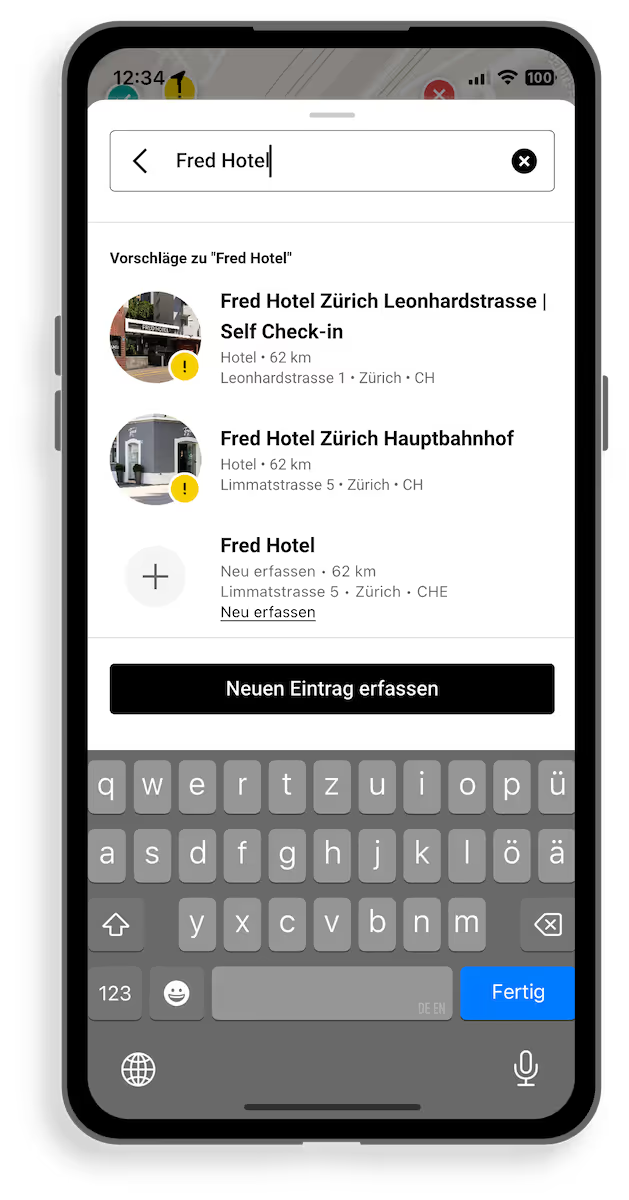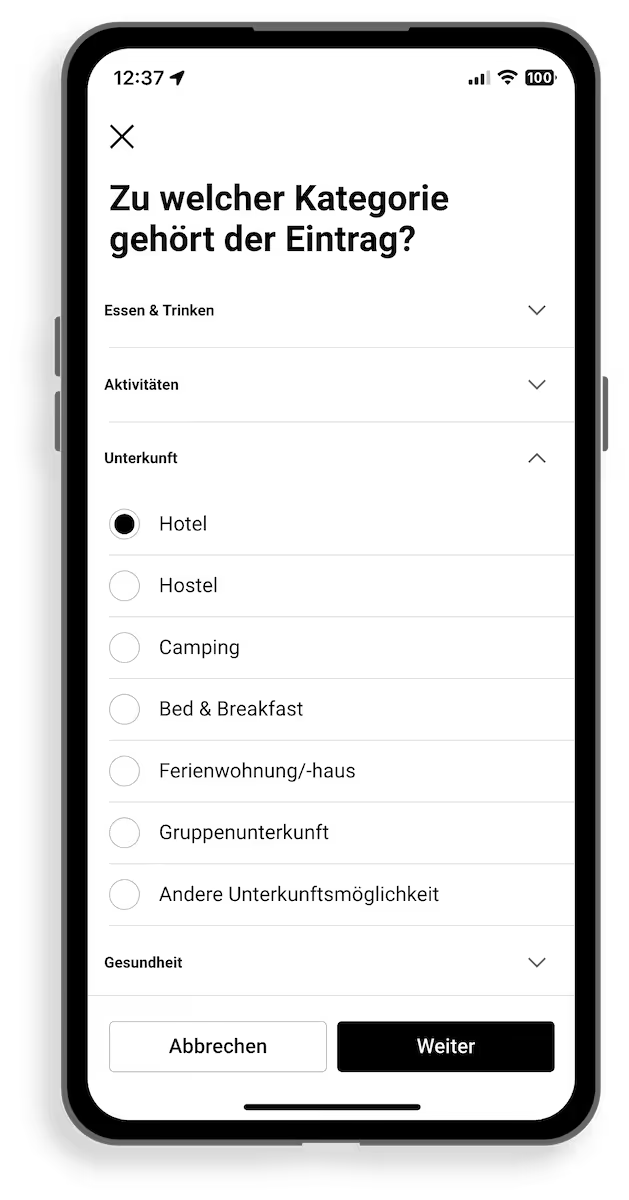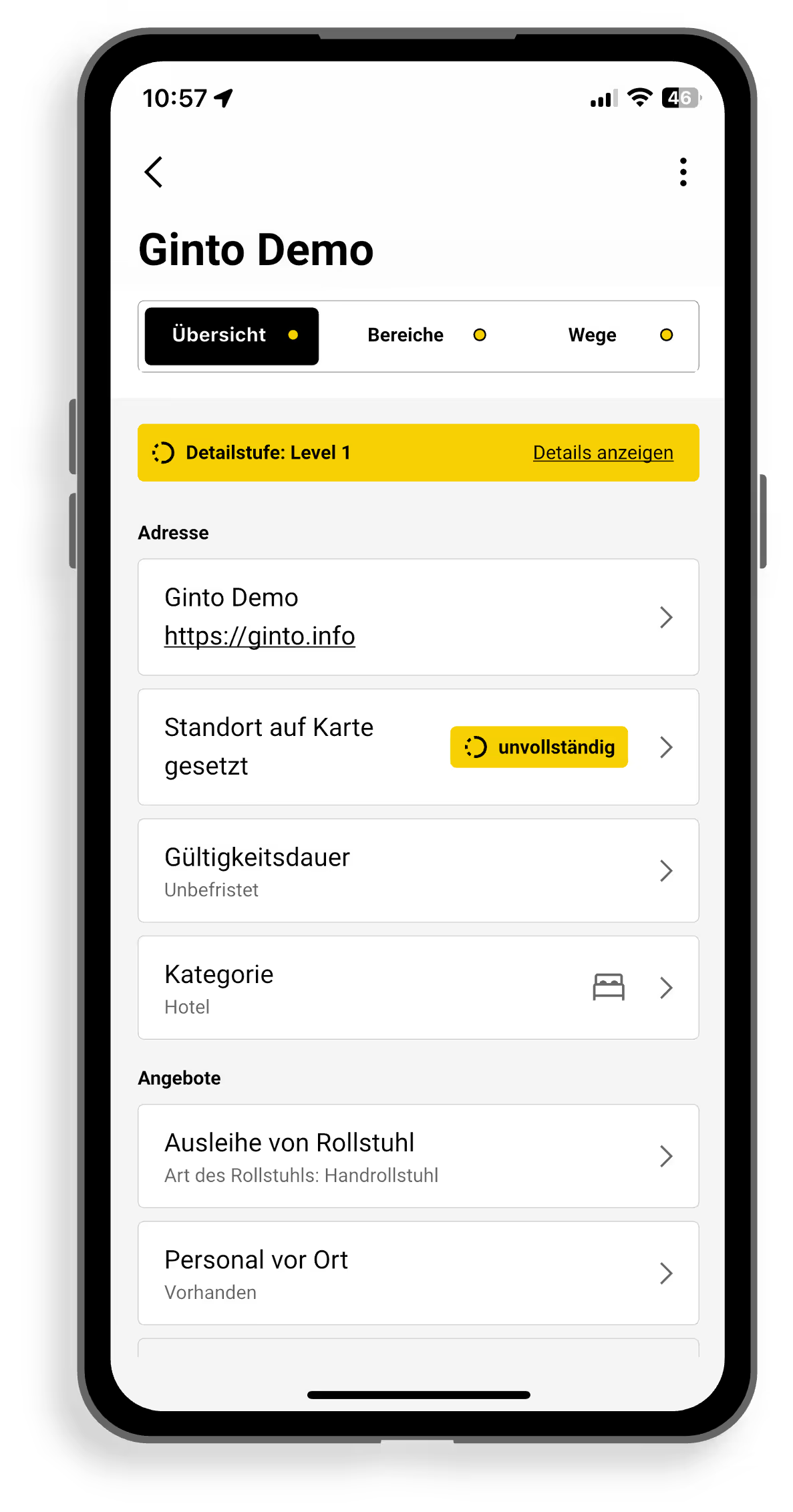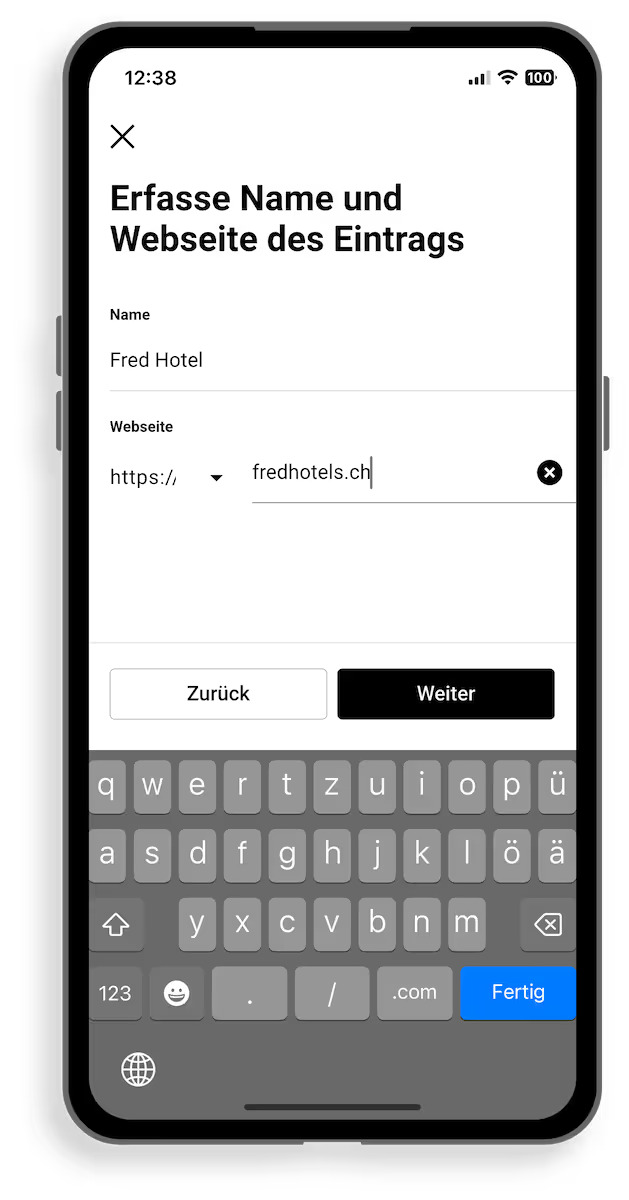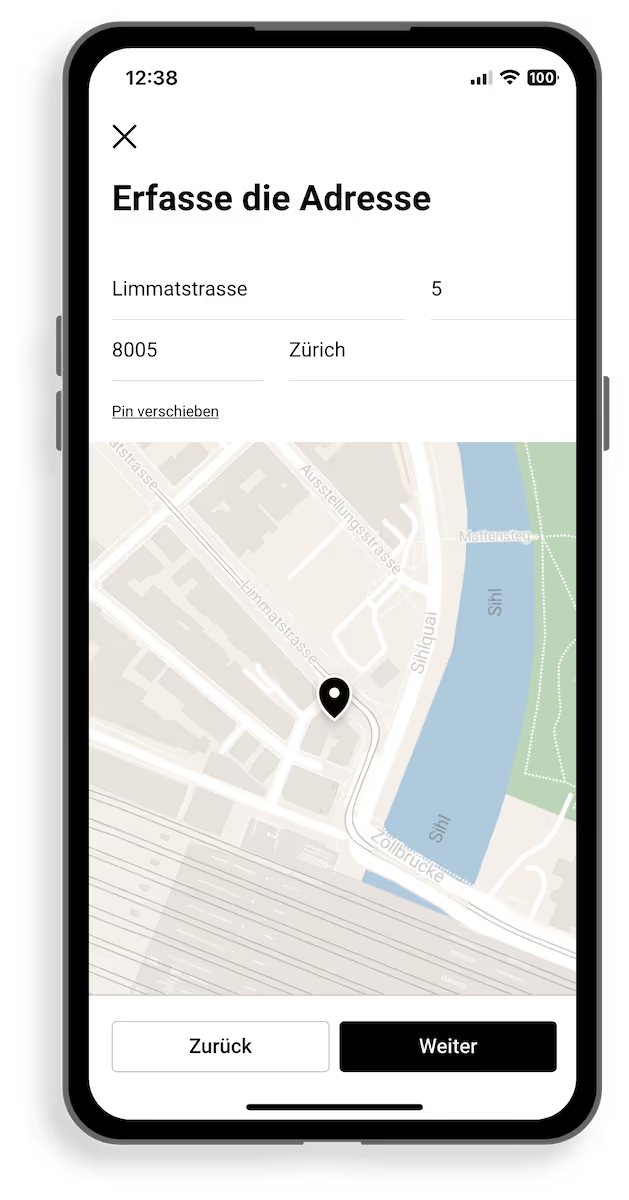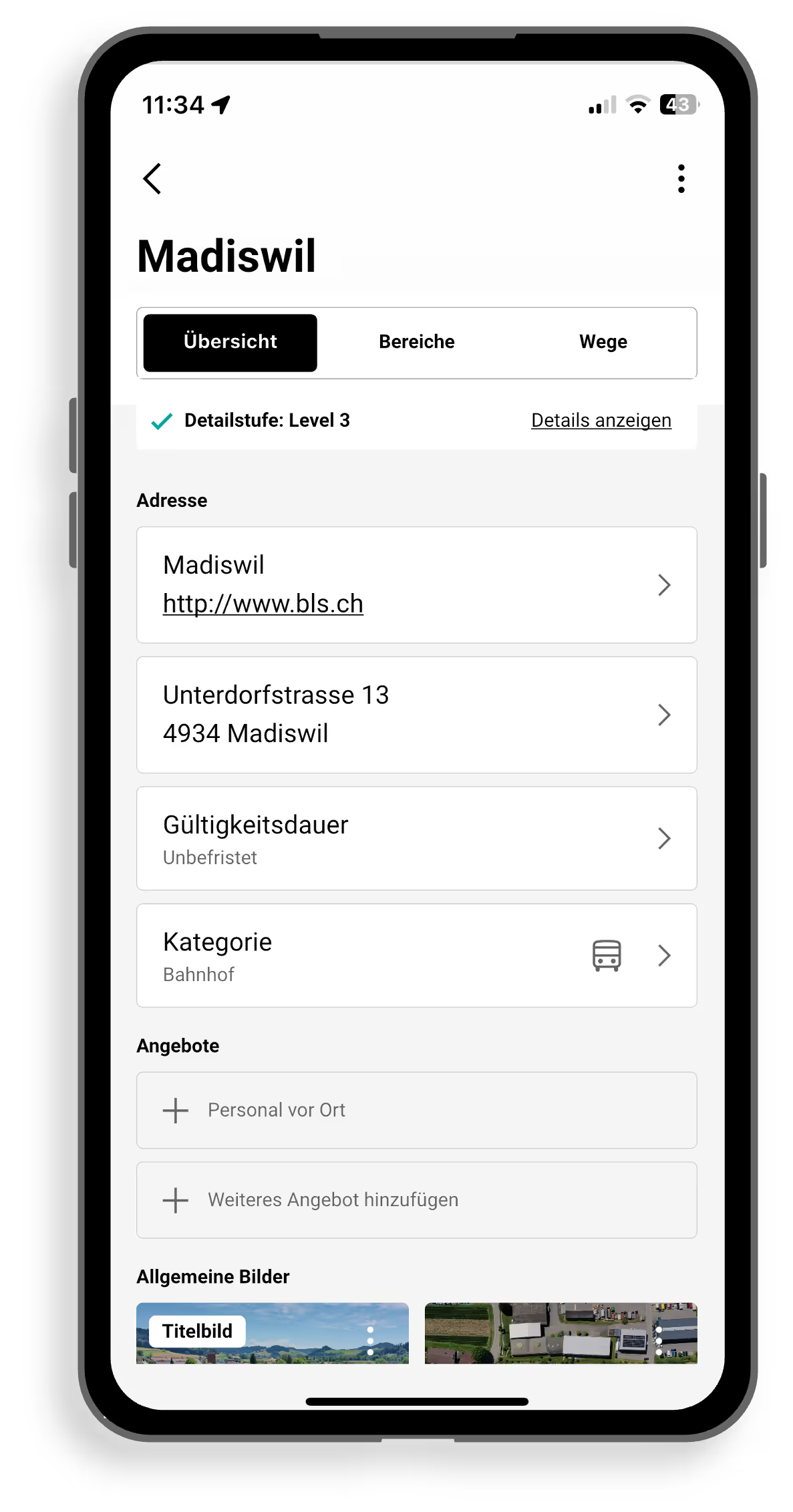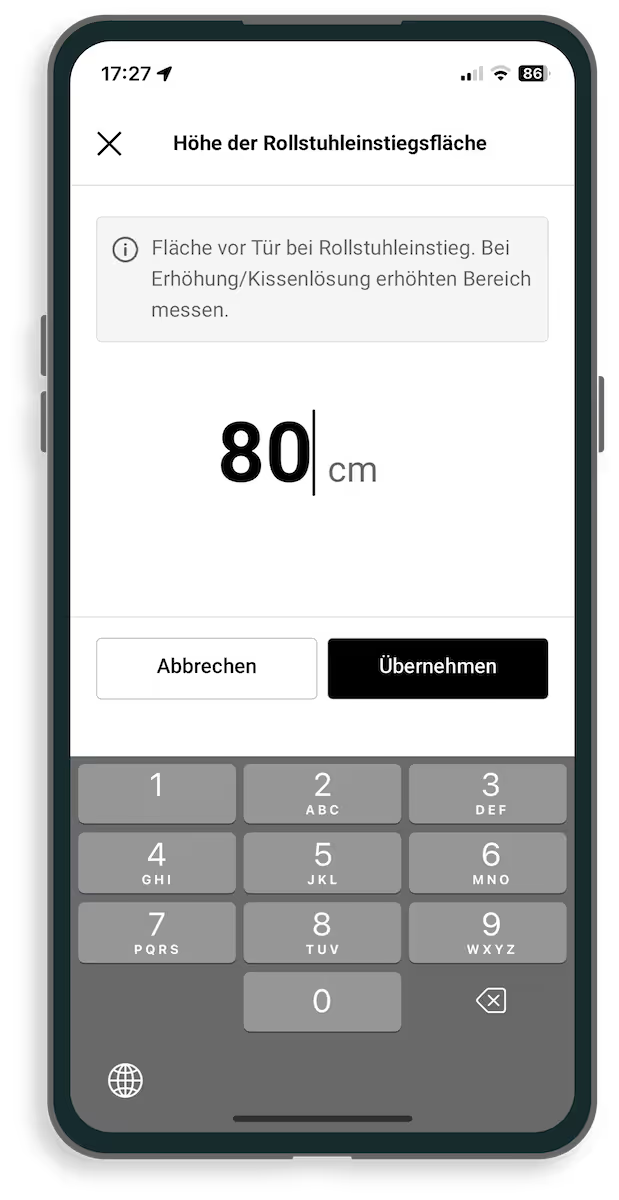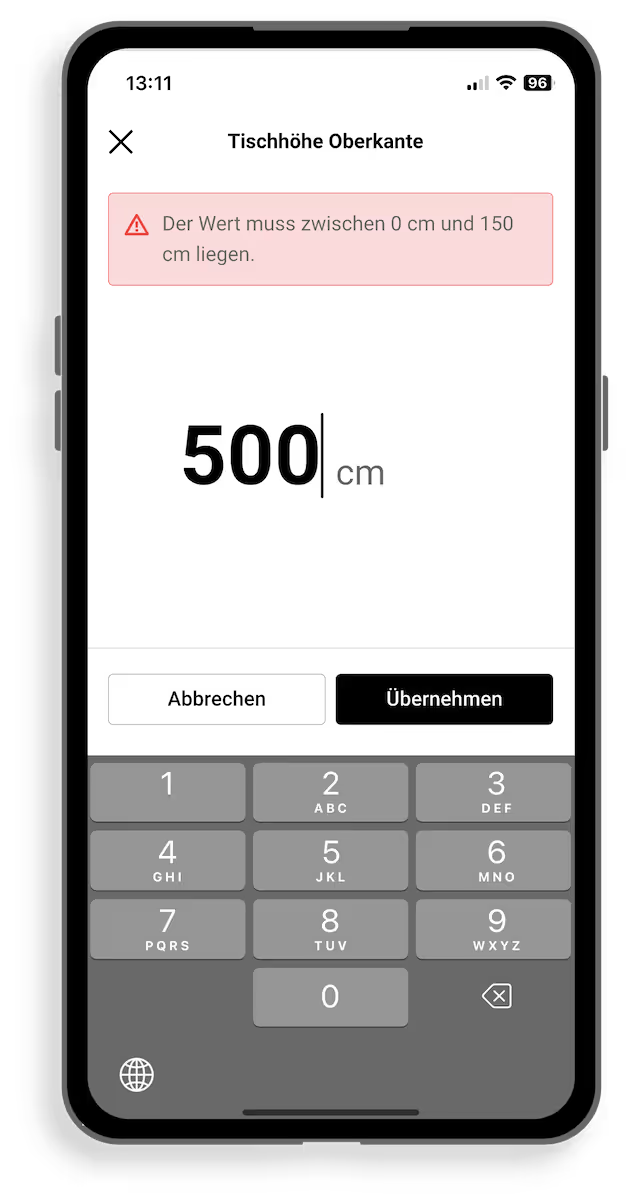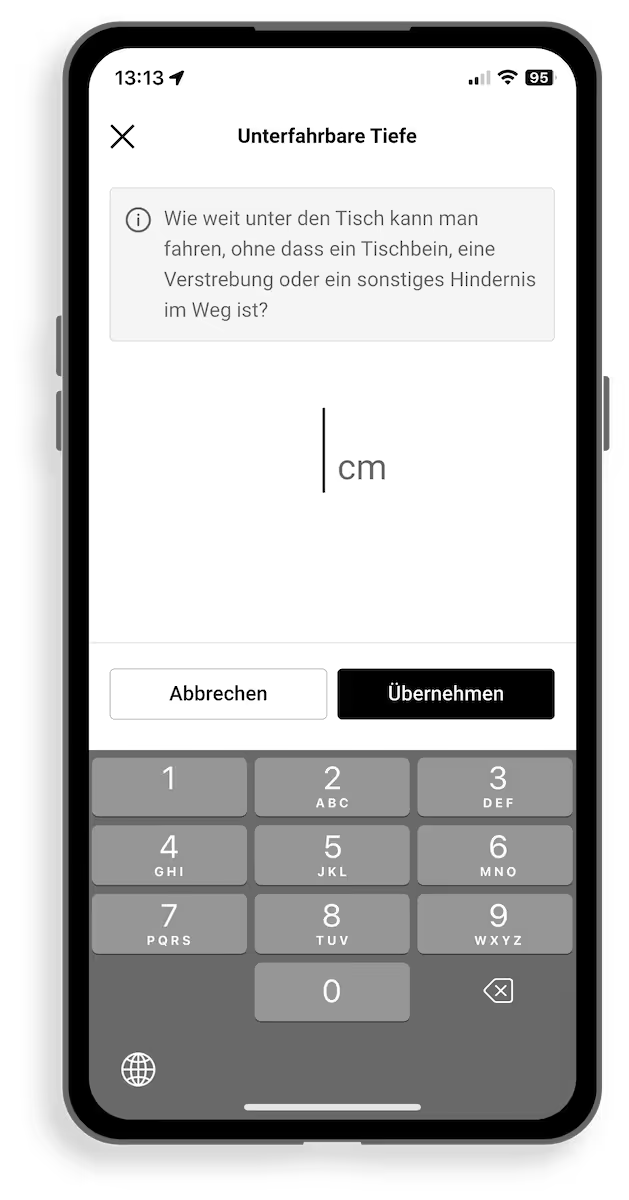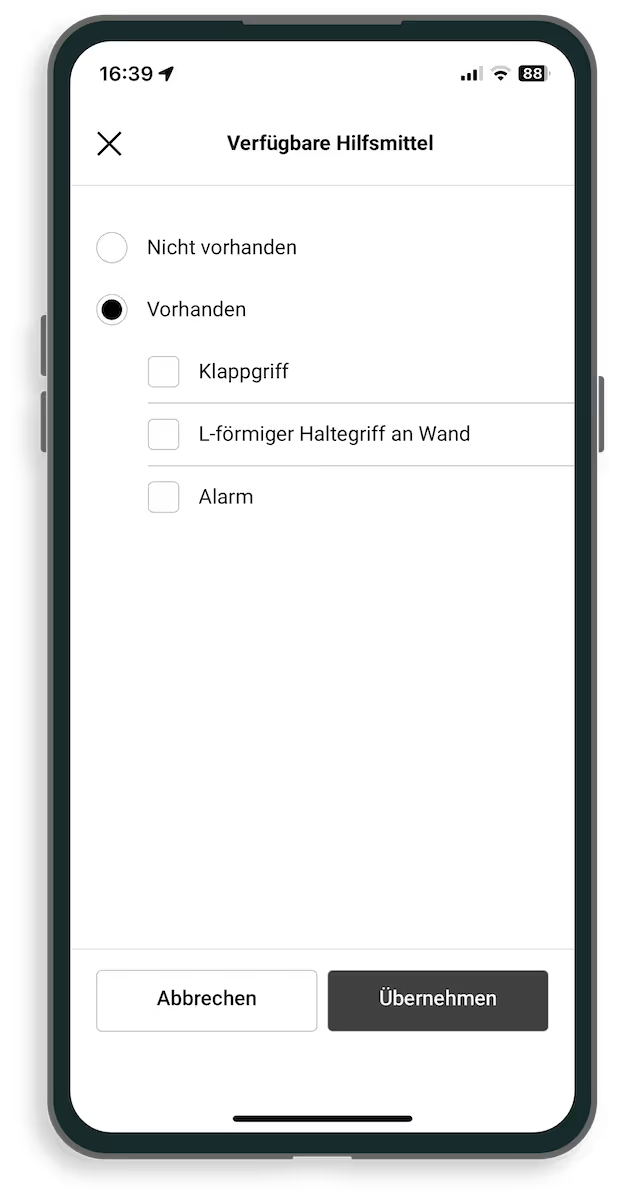Add entry
Use Ginto to collect accessibility information and make it easier for people with disabilities to participate in everyday and leisure activities.
- Click on the plus icon next to the search bar to add a new entry.
- In the search field, enter the name of the location that you want to enter.
- Select the appropriate entry from the list of suggestions by clicking on it.
- If there isn't an entry yet, click the “Create a new entry” button.
All entries you have added can be found in the menu under “Edited Entries.” When the entry is completed, all information is published directly.