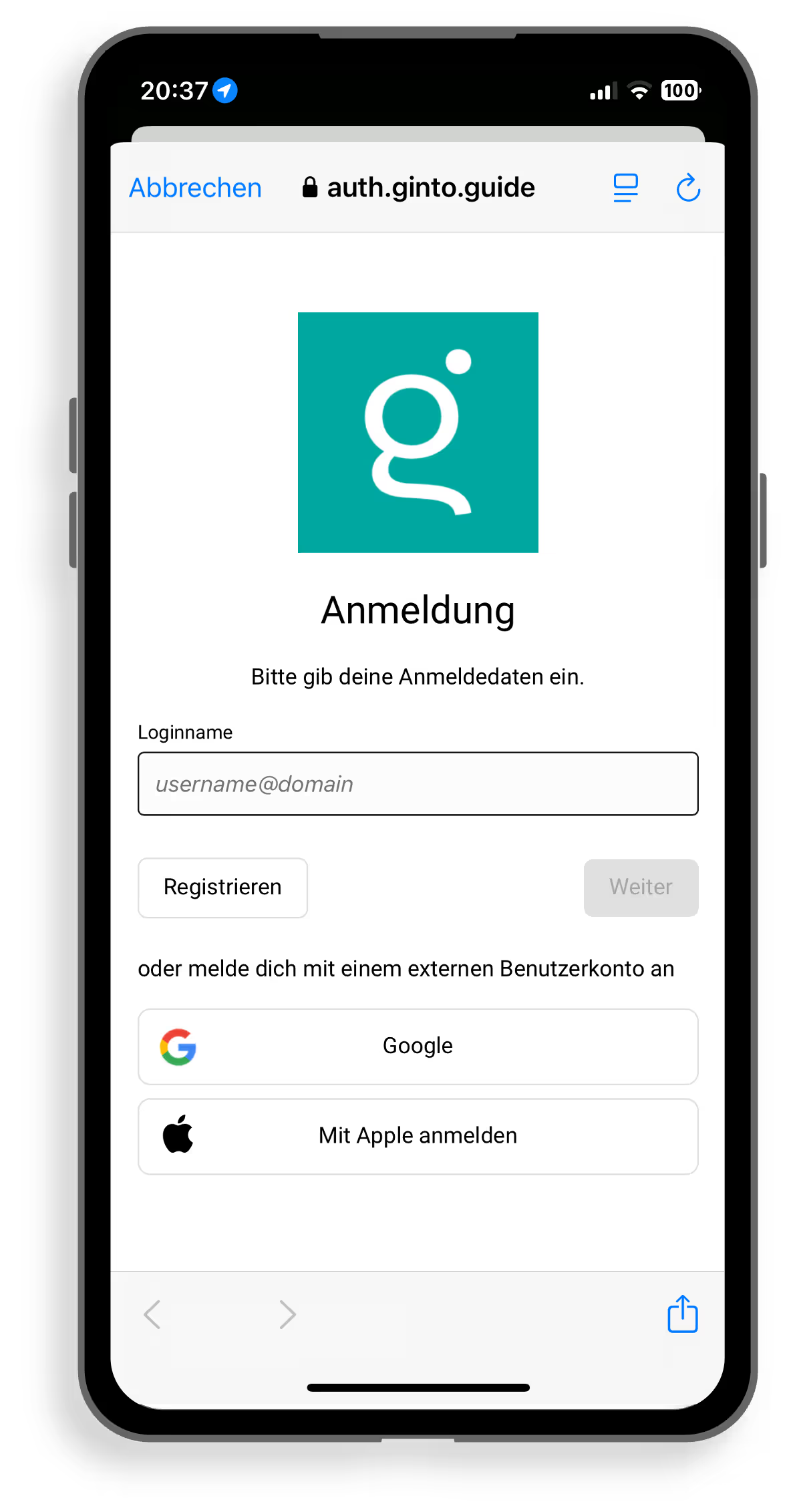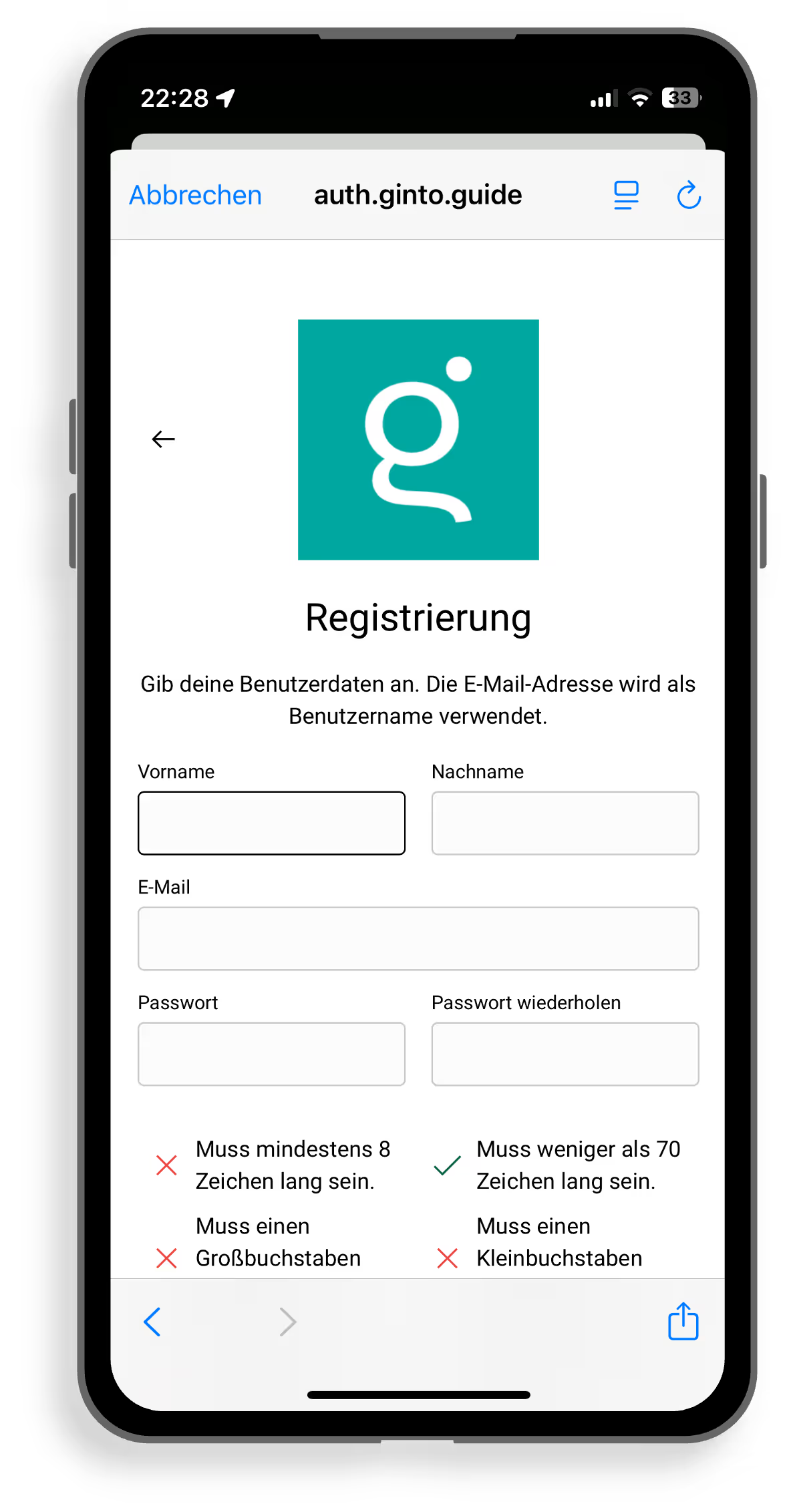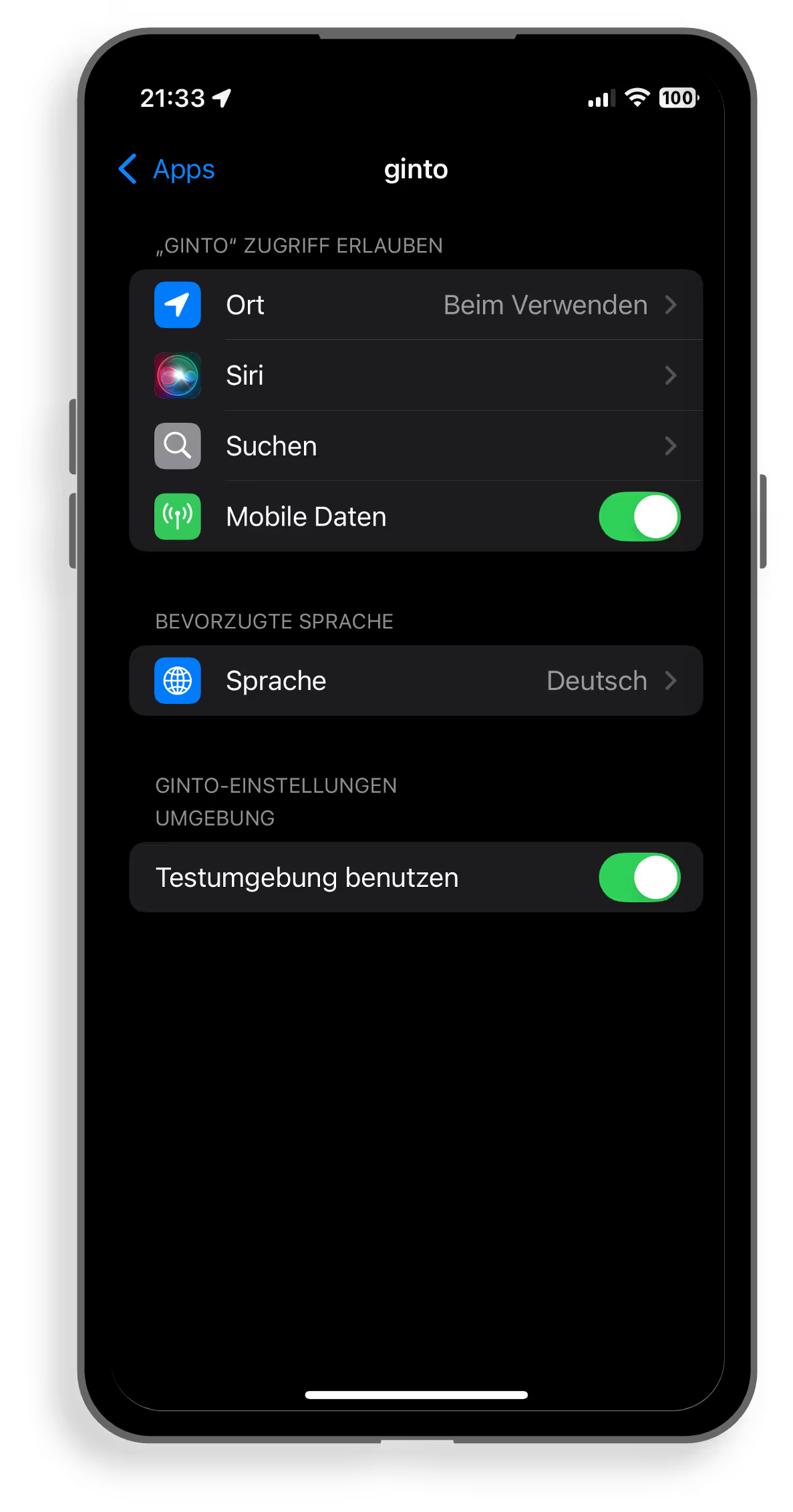Download the Ginto app to your mobile phone
The Ginto app is available free of charge on the App Store and Google Play.
- Open the app store of your choice
- Search for Ginto
- Install the app
Ginto is free for personal use. If you want to use Ginto commercially, for example for paid registrations, then get in touch with us.