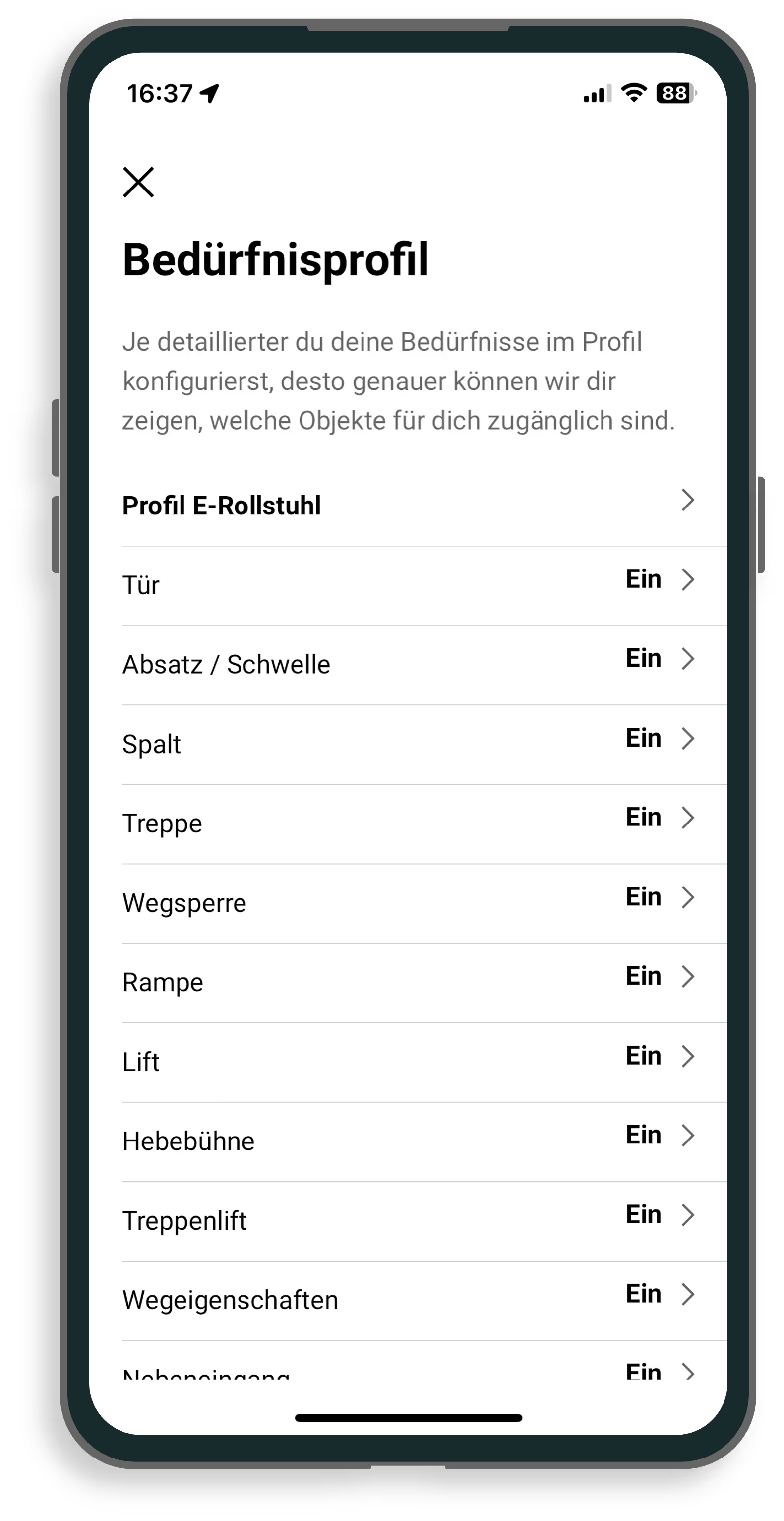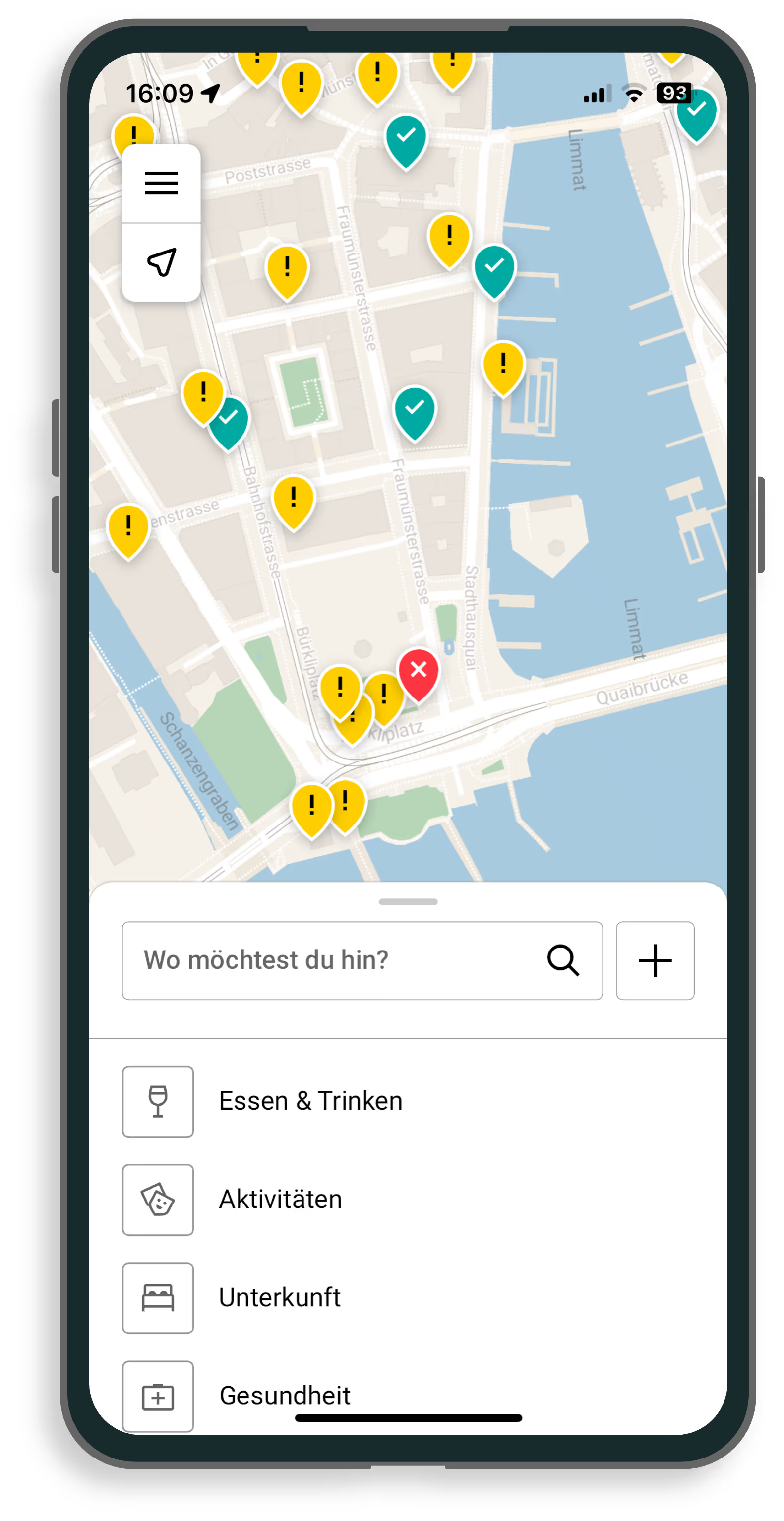Select a needs profile
Either select a standardized needs profile or compile your individual needs profile. On this basis, Ginto assesses the accessibility of locations individually.
- Open “Needs Profile” from the menu and select the profile that suits you best. Please note that these are default standards.
- All profile settings are now displayed below the selection. This allows you to understand how Ginto calculates the accessibility of locations for each profile of needs.
- If you want, you can adjust the individual values individually. Ginto saves the changes to your custom profile.
Thanks to your personal needs profile, Ginto offers you an unprecedented level of personalization.